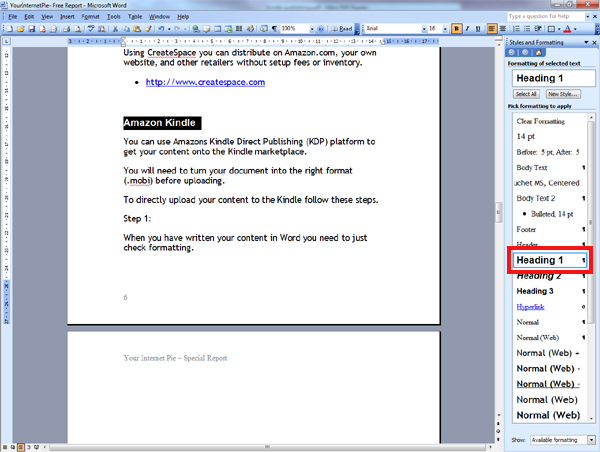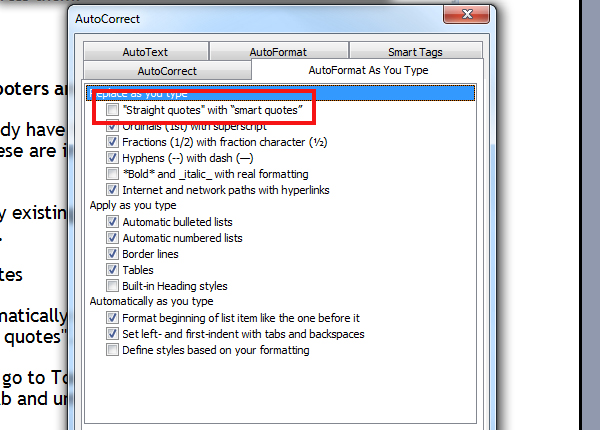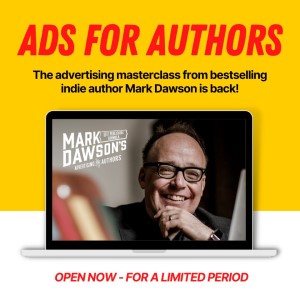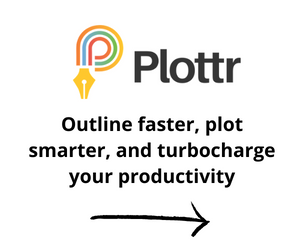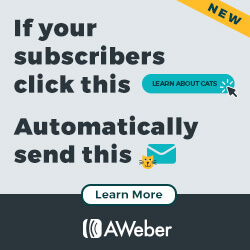In this series of posts looking at Publish on Demand, I go through preparing, converting and publishing to get your content available for the Amazon kindle marketplace.
Step 1: Preparing your Word Document
When you have written your content in Word you’ll want to re-save a copy renamed specifically for the Kindle edition as we’ll need to do a bit of reworking for ebook formats.
Chapter Headings
All chapter headings should be highlighted and made to be Heading 1. This is what the Kindle software uses to create the Table of Contents.
Images
Kindle will only display images in black and white but you’ll need to compress them.
Double click on the images in your document and click compress.
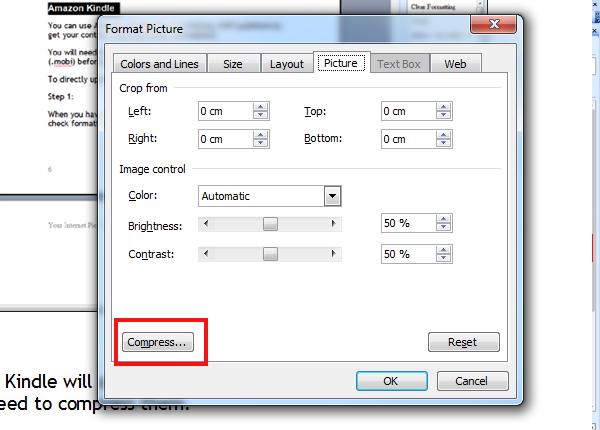
Fonts
Select all and change to either Times New Roman 12pt or Arial 11pt.
Headers Footers and Page numbering
If you already have these on your document you’ll need to delete them as these are irrelevant for ebook editions (due to content flow)
Remove any existing table of contents as this will automatically be created.
Curley Quotes
Word automatically creates “pretty quotes” which need changing to “straight quotes”.
To turn off go to Tools > AutoCorrect options > Auto format as you type tab and untick
Be sure to change this back afterwards if you want to have fancy quotes in future documents.
Find and Replace all instances of curley quotes by going to
> Edit menu > Replace
In the Replace field type ” and then
” in the replace field
Then click Replace All.
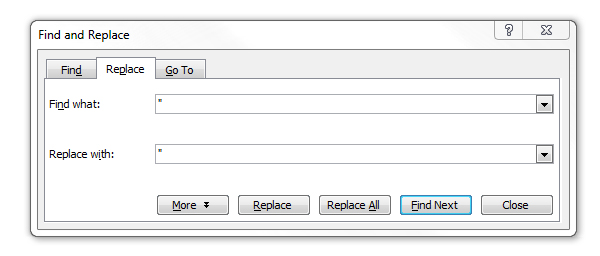 Next: Converting your document to the required .mobi format
Next: Converting your document to the required .mobi format
To find out more about creating a publishing business:
Indie Publishing Roadmap: 10 Day Free eCourse from Author Help Hub on the building blocks you need to go from manuscript to Bookshelf!