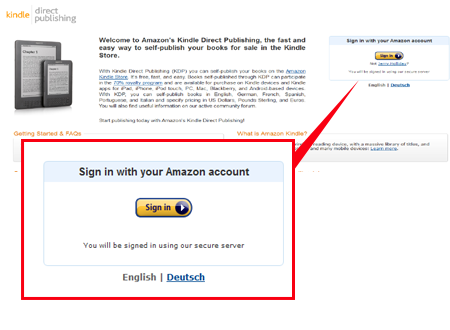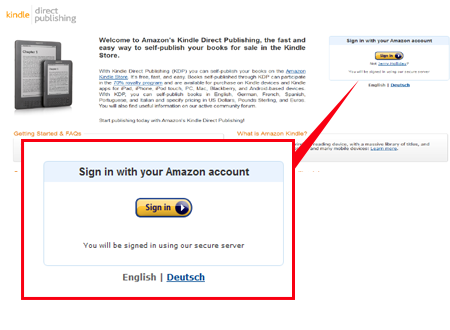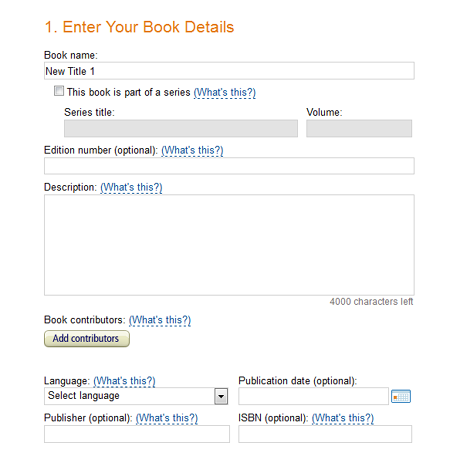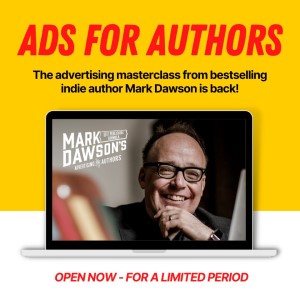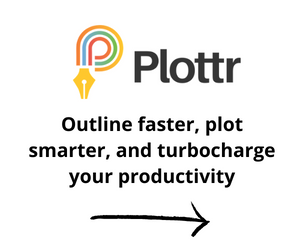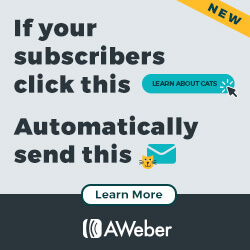In the last Blog Post of this series we converted your word document to a .mobi file, the required format for the Amazon Kindle.
Today we can upload the file to the Kindle Marketplace.
Head over to http://www.kindledirectpublishing.com and sign in with your Amazon account or sign up if you don’t have one.
Firstly fill out your account details so Amazon know how to pay you under ‘Your Account’
Then click on Bookshelf and ‘Add a new title’
Fill out the book details; Title, description etc
Do not add an ISBN as KDP will give you an ebook number free of charge, unless you have a specific reason to. Publication date can be left blank if you want your title to be evergreen.
Most of you will want to choose 2nd option for Publishing Rights.
Add categories and search keywords. Don’t rush this, it’ll help people find you more easily.
Upload your book cover
Digital rights management.
Some authors want to encourage readers to share their work, and choose not to have DRM applied to their book. If you choose DRM, customers will still be able to lend the book to another user for a short period, and can also purchase the book as a gift for another user from the Kindle store.
If you choose DRM, customers will be able to lend the book to another user for a short period, and can also purchase the book as a gift for another user from the Kindle store.
Click browse for book and upload the mobi file you created.
Then click save as draft or publish!
To find out more about creating a publishing business:
Indie Publishing Roadmap: 10 Day Free eCourse from Author Help Hub on the building blocks you need to go from manuscript to Bookshelf!